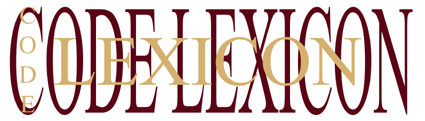
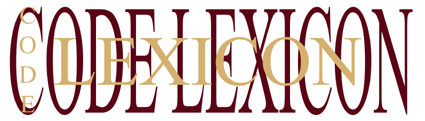

Android, Linux, UNIX ,and ChromeOSMusicBlackjackDiary
|
|
||
|
Programming EXPERT TEXT GLOBAL UI OS LAYER and most earlier versions
of EXPERT TEXT GLOBAL
EXPERT TEXT GLOBAL v2.14 (and later) supports scripts that are programmed using JavaScript and JScript -to open applications, load local and remote graphics, load local and remote audio and video files - including Youtube video, and to open Google maps; EXPERT TEXT GLOBAL can open local and remote files of any description. The knowledge base may even include common or pertinent Google searches. The scripts are added to the conclusions of the knowledge base and are run by selecting Forward. You can make knowledge bases with EXPERT TEXT GLOBAL UI OS LAYER or with most Editors, and it is a good idea to make your own knowledge base out of the downloaded example. Opening Knowledge bases from within Knowledge bases (using EXPERT TEXT GLOBAL UI OS LAYER, EXPERT TEXT GLOBAL UI 2015 v5.0 and any version that opens a default knowledge base when run. Opening knowledge bases from knowledge bases... 1 Create a subfolder in your EXPERT TEXT GLOBAL UI OS LAYER (installation) folder. 2 Copy all files from your installation folder to your new subfolder. 3 Create your new "knowledge base.TXT" file in your new subfolder. 5 Add the open .EXE script to your knowledge base in your installation folder, to open EXPERT TEXT GLOBAL UI OS LAYER your new subfolder. 6 Add the open/refresh knowledge base.TXT script to the "knowledge base" in your installation folder and to the "knowledge base" in your new subfolder - and edit the folder names appropriately. 7 After opening the knowledge base in your new subfolder (using the knowledge base in your installation folder), select your refresh knowledge base script from the drop down Chain menu. Opening Knowledge bases from within Knowledge bases (EXPERT TEXT GLOBAL UI 2013 v4.0) The significance of knowledge bases that can open other knowledge bases so as to create larger and more intuitive information structures/models is obvious; a knowledge base information hierarchy can be expanded infinitely. The following script shows how to open another EXPERT TEXT GLOBAL knowledge base, while overwriting the currently open knowledge base. It is equally important that you are able to "refresh" the existing knowledge base using a fact such as " Refresh knowledge base..." together with the conclusion shown below.EXPERT TEXT GLOBAL UI 2013 v5.0 and earlier members of the EXPERT TEXT GLOBAL family "occasionally" allow you to open certain external entities like Web pages only once, so it is sometimes imperative that you are able to refresh the current knowledge base so as to re-open external Web pages etc. Alternatively you can close and reopen EXPERT TEXT GLOBAL and reopen your knowledge base.Important notes: To open knowledge bases you must make EXPERT TEXT GLOBAL the default Windows application for opening .TXT files. The shown script is not standard JavaScript because the "JavaScript language specification" forbids opening client files that are named directly in the Web page source (which is normally stored on the server side). Example 1 <html> Example 2 <html> Opening local executable files (.EXE files) <script language="jscript"> { var externalprogram = new ActiveXObject("WScript.Shell"); externalprogram.Run(RunApplication); } </script> </head> // Using Expert Text Global the following application is opened automatically - without clicking <body> <a href="#" onclick="RunCommand('C:/Program Files/Movie Maker/MOVIEMK.exe');return false;">MOVIEMK</a> </body> Opening local Graphics/Document files (jpg, png, tiff et al.) Note: Using variants of the following scripts, EXPERT TEXT GLOBAL is able to open any local or remote Internet/Intranet file using the file's default application.To open local
graphics files using the knowledge base select Forward
and choose the appropriate fact.
EXPERT TEXT GLOBAL can open the linked external application (like PhotoShop) using the following scripts in conclusions: Important note: the shown scripts are not standard JavaScript because the "JavaScript language specification" forbids opening client files that are named directly in the Web page source (which is normally stored on the server side). Example 1 <html> Example 2 <html> <body> Open/download any Internet/intranet document using the formats: PDF, doc, docx, txt, et al. <html> <head> <title> Code Lexicon open URL </title> <script type="text/javascript"> function windowOpen(){ window.open("http://www.codelexicon.us/down.docx"); } </script> </head> <body> <input type="button" value="Open URL" onClick="windowOpen();"> </body> </html> Opening ASP pages <html> <head> <title> Code Lexicon open URL </title> <script type="text/javascript"> function windowOpen(){ window.open("https://www.bank-online.co.uk/_mem_bin/customerlogin.asp"); } </script> </head> <body> <input type="button" value="Open URL" onClick="windowOpen();"> </body> </html> Opening Internet Graphics files using the formats:(jpg, png, tiff et al. To open
Graphic files held on remote
Internet/Web servers, using the knowledge
base select Forward and choose
the appropriate fact.
EXPERT TEXT GLOBAL can open music or video files and open the default Graphics Viewer/Application using the following script in a conclusion:
<html> <head> <title> Code Lexicon open URL </title> <script type="text/javascript"> function windowOpen(){ window.open("http://www.website.net/graphicfile.jpg"); } </script> </head> <body> <input type="button" value="Open URL" onClick="windowOpen();"> </body> </html> Downloading apps/files/executables from the Internet/Intranet <html> <head> <title> Code Lexicon open URL </title> <script type="text/javascript"> function windowOpen(){ window.open("http://www.codelexicon.us/EXPERT TEXT GLOBAL UI 2013 v4.0 Install.exe"); } </script> </head> <body> <input type="button" value="Open URL" onClick="windowOpen();"> </body> </html> Opening Apps/Programs or Executable (.exe) files held on serverTo open
apps/programs or executable files held on
remote Internet/Web servers,
using the knowledge base select
Forward and choose the appropriate fact.
EXPERT TEXT GLOBAL can open apps/programs or executable files held on remote Internet/Web server using the following script in a conclusion: <html> <head> <title> Code Lexicon open URL </title> <script type="text/javascript"> function windowOpen(){ window.open("http://www.codelexicon.us/diary.exe"); } </script> </head> <body> <input type="button" value="Open URL" onClick="windowOpen();"> </body> </html> Adding Graphics to the Graphics Window in EXPERT TEXT GLOBALEXPERT TEXT GLOBAL allows you to add .BMP graphics files(that are local or from the Internet) to the conclusions using JavaScript. To open Graphics files you simply select Forward and select the appropriate fact that corresponds with the conclusion that holds the graphic. The following JavaScript scripts show how to add local and internet BMP graphics:
<script type="text/javascript"> Graphics may be scrolled in the Graphic Window by holding the left mouse button and dragging the graphic. There are also Zoom tools to alter the size of the graphic - but to use Zoom you must include HEIGHT and WIDTH parameters as shown below. The dimensions (in pixels) are unrestricted, and EXPERT TEXT GLOBAL is able to download any size graphic. NOTE: Using the downloads 2.14 (and earlier) you must leave "two" spaces between the graphic file name and "WIDTH". <script type="text/javascript"> { document.write('<IMG SRC="C:/images/logo.bmp" WIDTH=300 HEIGHT=600>'); } </script> OR, <script type="text/javascript"> { document.write('<IMG SRC="C:/images/logo.bmp" WIDTH=200 HEIGHT=400>'); } </script>
Opening Folders Simply by adding the following scripts to conclusions allows you to explore Folders using the (Windows) Explorer. Important note: the shown scripts are not standard JavaScript because the "JavaScript language specification" forbids opening client files that are named directly in the Web page source (which is normally stored on the server side). Example 1 - top level <html> <body> </html> Example 2 - second level <html> <body> Example 3 - third level <html> <body> Example 4- forth level <html> <body> Example 5 - fifth level <html> <body> Opening Multiple Folders Simply by adding the following scripts to conclusions allows you to open three Folders using the (Windows) Explorer. Important note: the shown scripts are not standard JavaScript because the "JavaScript language specification" forbids opening client files that are named directly in the Web page source (which is normally stored on the server side). <html> <body>
Adding Youtube videos to your Knowledge Base Using EXPERT TEXT GLOBAL UI 2015 v5.0 (and later) you can add YouTube videos to your knowledge base, regardless of the web address length. Earlier versions of EXPERT TEXT GLOBAL are restricted to 100-character web addresses. http://www.youtube.com/watch?v=APrFKZWw4yg Simply by adding the following script to a conclusion allows you to add Youtube videos to your Knowledge base. <html> <head> <title> Code Lexicon open URL </title> <script type="text/javascript"> function windowOpen(){ window.open("http://www.youtube.com/watch?v=APrFKZWw4yg"); } </script> </head> <body> <input type="button" value="Open URL" onClick="windowOpen();"> </body> </html> Adding Bing maps to your Knowledge Base The web address of a Bing map is obtained by clicking on send; for example the resulting email for the Statue of Liberty provides the Web address http://binged.it/18uaGbF. This can be added to your knowledge base directly. Using EXPERT TEXT GLOBAL UI 2015 v5.0 (and later) you can add Bing maps to your knowledge base, regardless of the web address length. Earlier versions of EXPERT TEXT GLOBAL have a restriction of 100-character web addresses. <html> <head> <title> Bing Swindon UK map open URL </title> <script type="text/javascript"> function windowOpen(){ window.open("http://www.bing.com/local/uk/england/swindon/"); } </script> </head> <body> <input type="button" value="Open URL" onClick="windowOpen();"> </body> </html> Adding Bing maps to your Knowledge Base using coordinates Coordinates are used widely in geographic information systems and are represented in one of three formats: Decimal Minutes (GPS) : N40 41.35752 W74 2.67041 The web address of a Bing map's coordinates is obtained by clicking on send; for example the resulting email for the Statue of Liberty provides the Web address http://binged.it/18uaGbF. This can be added to your knowledge base using the script below: <html> <head> <title> Code Lexicon open URL </title> <script type="text/javascript"> function windowOpen(){ window.open("http://binged.it/18uaGbF"); } </script> </head> <body> <input type="button" value="Open URL" onClick="windowOpen();"> </body> </html> Adding Google maps to your Knowledge Base Using EXPERT TEXT GLOBAL UI 2015 v5.0 (and later) you can add Google maps to your knowledge base, regardless of the web address length. Earlier versions of EXPERT TEXT GLOBAL are restricted to 100-character web addresses. http://maps.google.com/maps?hl=en&newwindow=1&q=N+Oak+Run+Trail,+Los+Angeles,+CA+90068,+USA You can also add a house number to the above address, and it can be used to show maps of any place in the USA instantly, and once the Google map is displayed, you can also switch to Satellite images and to Google Earth images of the selected location. Simply by adding the following script to a conclusion allows you to add Google maps to your Knowledge base. The shown example shows the Google map of Swindon - which is shown as a suffix in the full Web address. <html> <head> <title> Code Lexicon open URL </title> <script type="text/javascript"> function windowOpen(){ window.open("http://maps.google.co.uk/maps?hl=en&newwindow=1&q=Swindon+google+maps"); } </script> </head> <body> <input type="button" value="Open URL" onClick="windowOpen();"> </body> </html> Adding Google maps to your Knowledge Base using coordinates Coordinates are used widely in geographic information systems and are represented in one of three formats:
You may find that copying Google map coordinate addresses and pasting them into EXPERT TEXT GLOBAL knowledge bases sometimes does not work. The solution is to edit the Google map coordinate address as shown below:
http://maps.google.com/maps?hl=en&newwindow=1&q=N40+41.35752+W74+2.67041
http://maps.google.com/maps?hl=en&newwindow=1&q=40.689292,+-74.044507
http://maps.google.co.uk/maps?hl=en&newwindow=1&q=N+40°+41'+21.4512",+W+74°+2'+40.2246" NB you can obviously switch to Satellite images and to Google Earth images of the selected location. The complete script for the Google map coordinate: <html> <head> <title> Code Lexicon open URL </title> <script type="text/javascript"> function windowOpen(){ window.open("http://maps.google.com/maps?hl=en&newwindow=1&q=N40+41.35752+W74+2.67041"); } </script> </head> <body> <input type="button" value="Open URL" onClick="windowOpen();"> </body> </html> Adding Google searches to your Knowledge Base Using EXPERT TEXT GLOBAL UI 2015 v5.0 (and later) you can add Google searches to your knowledge base, regardless of the web address length. Earlier versions of EXPERT TEXT GLOBAL are restricted to 100-character web addresses. https://www.google.co.uk/search?hl=en&newwindow=1&tbo=d&site=&source=hp&q=Francis+Botto Simply by adding the following script to a conclusion allows you to add Google searches to your Knowledge base. The shown example searches for Francis Botto (which is shown as a suffix in the full Web address). <head> <title> Code Lexicon open URL </title> <script type="text/javascript"> function windowOpen(){ window.open("https://www.google.co.uk/search?hl=en&newwindow=1&tbo=d&site=&source=hp&q=Francis+Botto"); } </script> </head> <body> <input type="button" value="Open URL" onClick="windowOpen();"> </body> </html> <html> Adding Amazon (Book) searches (by Author) to your Knowledge Base Using EXPERT TEXT GLOBAL UI 2015 v5.0 (and later) you can add Google searches to your knowledge base, regardless of the web address length. Earlier versions of EXPERT TEXT GLOBAL are restricted to 100-character web addresses. Simply by adding the following script to a conclusion allows you to add Amazon searches to your Knowledge base. The shown example searches for Francis Botto in Books (which is shown as a suffix in the full Web address. <head> <title> Code Lexicon open URL </title> <script type="text/javascript"> function windowOpen(){ window.open("http://www.amazon.com/s/url=search-alias%3Dstripbooks&field-keywords=Francis+Botto"); } </script> </head> <body> <input type="button" value="Open URL" onClick="windowOpen();"> </body> </html> Adding Amazon (Book) searches (by Title) to your Knowledge Base Using EXPERT TEXT GLOBAL UI 2015 v5.0 (and later) you can add Google searches to your knowledge base, regardless of the web address length. Earlier versions of EXPERT TEXT GLOBAL are restricted to 100-character web addresses. Simply by adding the following script to a conclusion allows you to add Amazon searches to your Knowledge base. The shown example searches for Francis Botto in Books (which is shown as a suffix in the full Web address. <head> <title> Code Lexicon open URL </title> <script type="text/javascript"> function windowOpen(){ window.open("http://www.amazon.com/s/url=search-alias%3Daps&field-keywords=Expert+Text+Explained"); } </script> </head> <body> <input type="button" value="Open URL" onClick="windowOpen();"> </body> </html>
Adding Amazon (Book) searches (by Title) to your Knowledge Base Using EXPERT TEXT GLOBAL UI 2015 v5.0 (and later) you can add Google searches to your knowledge base, regardless of the web address length. Earlier versions of EXPERT TEXT GLOBAL are restricted to 100-character web addresses. Simply by adding the following script to a conclusion allows you to add Amazon searches to your Knowledge base. The shown example searches for Francis Botto in Books (which is shown as a suffix in the full Web address. <head> <title> Code Lexicon open URL </title> <script type="text/javascript"> function windowOpen(){ window.open("http://www.amazon.com/s/url=search-alias%3Daps&field-keywords=Expert+Text+Explained"); } </script> </head> <body> <input type="button" value="Open URL" onClick="windowOpen();"> </body> </html> Adding Multiple searches to your Knowledge Base Using EXPERT TEXT GLOBAL UI 2015 v5.0 (and later) you can add multiple searches (of any sites) to your knowledge base, regardless of the web address length. Earlier versions of EXPERT TEXT GLOBAL are restricted to 100-character web addresses. The following example searches three sites (Google, eBay and Amazon): <html> <head> <title> Code Lexicon open URL </title> </head> <script type="text/javascript"> function windowOpen(){ } </script>
function windowOpenTwo(){ } </script>
<script type="text/javascript"> function windowOpenTwo(){ window.open("https://www.google.co.uk/search?hl=en&newwindow=1&tbo=d&site=&source=hp&q=Francis+Botto"); } </script>
</body> Adding eBay searches (for specific categories) to your Knowledge Base The shown example searches for Smart Roadster (which is shown as a suffix in the full Web address) in the Cars category. Note. The Web address is copied and pasted directly. <html> <head> <title> Code Lexicon open URL </title> <script type="text/javascript"> function windowOpen(){ window.open("http://www.ebay.co.uk/dsc/Cars-/9801/i.html?_nkw=Smart+Roadster"); } </script> </head> <body> <input type="button" value="Open URL" onClick="windowOpen();"> </body> </html> Adding Facebook pages to your Knowledge Base Simply by adding the following script to a conclusion allows you to add Facebook pages to your Knowledge base. The shown example opens the Facebook page for Francis Botto (which is shown as a suffix in the full Web address). <head> <title> Code Lexicon open URL </title> <script type="text/javascript"> function windowOpen(){ window.open("http://www.facebook.com/francis.botto?ref=tn_tnmn"); } </script> </head> <body> <input type="button" value="Open URL" onClick="windowOpen();"> </body> </html> <html> Opening multiple Web pages (using EXPERT TEXT GLOBAL UI 2013 v4.0 or later) You can open multiple web pages, which may be searches, maps, or whatever. <html> <head> <title> Code Lexicon open URL </title> </head> <script type="text/javascript"> function windowOpen(){ } </script>
function windowOpenTwo(){ } </script>
<script type="text/javascript"> function windowOpenTwo(){ window.open("http://youtube.com"); } </script>
</body> Opening multiple Applications and Documents (using EXPERT TEXT GLOBAL UI 2013 v4.0 or later) The following (slightly non standard) JavaScript can be used to open any document format including spreadsheets, word processor files etc. It will also open a document file's accompanying default application. Important note: the shown script is not standard JavaScript because the "JavaScript language specification" forbids opening client files that are named directly in the Web page source (which is normally stored on the server side). <html> <body>
Opening multiple Web pages and multiple Applications/Documents (using EXPERT TEXT GLOBAL UI 2013 v4.0 or later) The following (slightly non standard) JavaScript can be used to open any document format including spreadsheets, word processor files etc. It will also open a document file's accompanying default application. Important note: the shown script is not standard JavaScript because the "JavaScript language specification" forbids opening client files that are named directly in the Web page source (which is normally stored on the server side). <html> <head> <title> Code Lexicon open URL </title> </head> <script type="text/javascript"> function windowOpen(){ } </script>
function windowOpenTwo(){ } </script>
<script type="text/javascript"> function windowOpenTwo(){ window.open("http://youtube.com"); } </script>
<script type="text/javascript">
Opening multiple Web pages and multiple Applications/Documents, and refreshing/exchanging the knowledge base (using EXPERT TEXT GLOBAL UI 2013 v4.0 or later) The following (slightly non standard) JavaScript can be used to open any document format including spreadsheets, word processor files etc. It will also open a document file's accompanying default application. Important note: the shown script is not standard JavaScript because the "JavaScript language specification" forbids opening client files that are named directly in the Web page source (which is normally stored on the server side). <html> <head> <title> Code Lexicon open URL </title> </head> <script type="text/javascript"> function windowOpen(){ } </script>
function windowOpenTwo(){ } </script>
<script type="text/javascript"> function windowOpenTwo(){ window.open("http://youtube.com"); } </script>
<script type="text/javascript">
Adding WAV audio using the Media ObjectLocal and remote WAV audio files can be added to conclusions using the following standard OBJECT code: <OBJECT
id="Media Player" width="320" height="240" </OBJECT>
<OBJECT id="Media Player" width="320" height="240"
<PARAM
NAME="FileName" VALUE="C:/slow.wav"> The
Media Player is hidden from view when playing WAV files.
Opening Java applications using EXPERT TEXT GLOBAL v2.17 Windows version (or later)Important note: the shown script is not standard, and it is used to open the Code Lexicon Java Media Player.Important note: the shown script is not standard JavaScript
because the "JavaScript language specification" forbids opening
client files that are named directly in the Web page source (which is
normally stored on the server side). <html>
|
|||